9 Best Cheap Drawing Tablets Under 500 | Reviews + Guide
Whether you’re just starting out with digital art or are on a budget, you should be able to draw when you find inspiration. Like any digital artist, you might want to find the best cheap drawing tablet that will help you express yourself as soon as possible. However, finding a reliable yet cheap drawing tablet […]
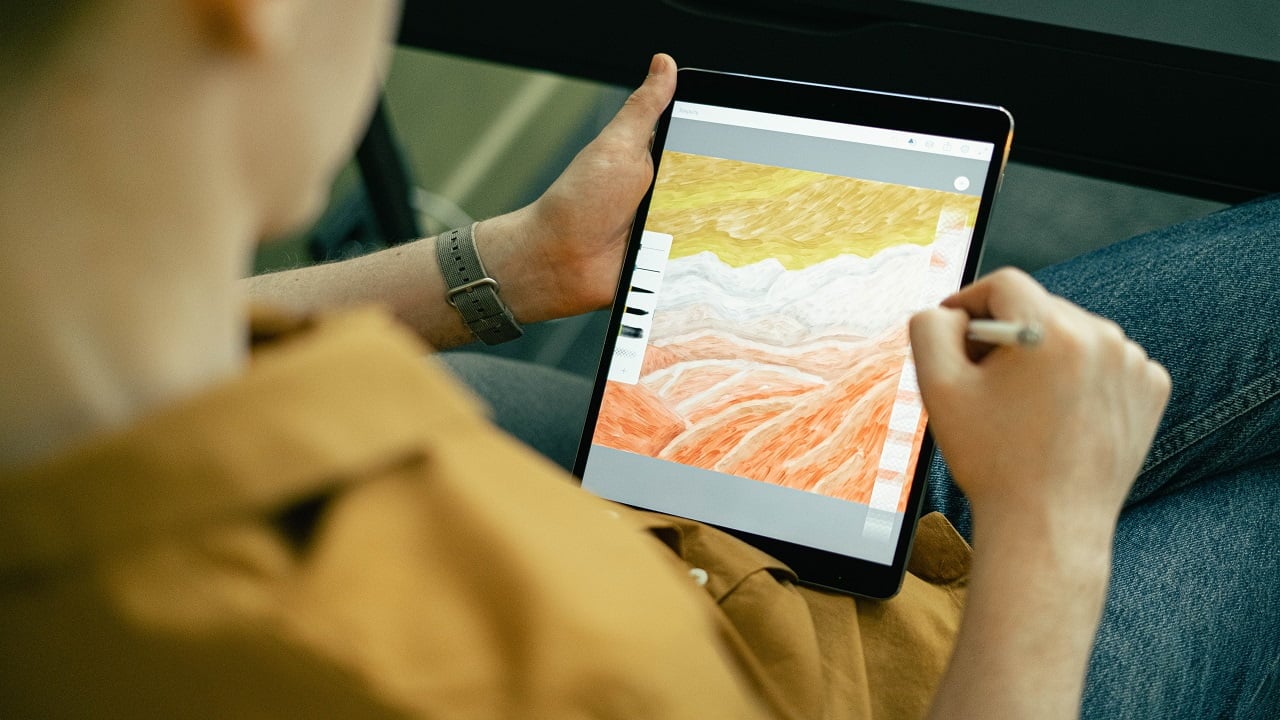
Whether you’re just starting out with digital art or are on a budget, you should be able to draw when you find inspiration.
Like any digital artist, you might want to find the best cheap drawing tablet that will help you express yourself as soon as possible.
However, finding a reliable yet cheap drawing tablet can be difficult. There are many brands and features to choose from.
That’s why I’ve gathered the best cheap drawing tablets to help you choose the right one.
Best Cheap Drawing Tablets Under 500

You might be wondering, do cheap and reliable tablets actually exist?
It’s become common to think that the higher the price, the better the tech. However, there are also budget-friendly drawing tablets that are reliable and won’t cost more than 500 bucks!
Here are the top 9 budget tablets you can consider to help you with your digital drawing needs, whether for difficult or easy drawing tasks!
1. HUION KAMVAS Pro 13 Graphics Drawing Monitor – Best Budget Drawing Tablet Overall
- Outstanding Visuals: HUION Kamvas Pro 13 art tablet features...
- Stunning Color: This drawing monitor with a 120% sRGB (92%...
What we like
- Full HD display
- Compatible with Mac OS, Windows, and Linux
- Ultra-tilt function on the stylus
- Customizable hotkeys and touch bar
What we don’t like
- Can heat up
- Calibration settings may be off
The Huion Kamvas Pro 13 is the best cheap drawing tablet, given its price and function. It comes with a battery-free pen, a pen holder, and other accessories needed.
Its high levels of pressure sensitivity make it great for precision and line work. It’s a great tablet to work with, whether you’re a beginner or an experienced artist looking for a cheap tablet.
It also comes with automatic line correction and intelligent anti-shake functionality, allowing you to work with the tablet efficiently. It even comes with customizable hotkeys to help make drawing easier.
It’s best used with Adobe Photoshop, a popular drawing software many artists use. You can also work with any operating system since it’s compatible with Mac OS, Windows, and Linux.
It has a slim design and doesn’t take up much space on your work desk. It also comes with a stand to help you draw at a comfortable angle.
Its ease of use and functions make it the best cheap drawing tablet on this list.
Display: Full HD On-Screen Display | Tablet Size: 15.28″L x 8.62″W x 0.43″H | Weight: 2 lbs. | Active Area: 11″ x 6″ | Pressure Sensitivity: 8192 | Stylus: Battery-Free | Price: $229.99
2. Wacom One HD Drawing Tablet With Screen – Best Value for Money
- Wacom One Creative Pen Display: High definition creative pen...
- Works With All Software: Wacom One display can be used in...
What we like
- Portable and can run on power banks
- Anti-glare screen coating
- Built-in stand with rubber grips
- Great pen performance
What we don’t like
- Fewer features
- No buttons
- Not USB-C compatible
Wacom is one of the most well-known brands when it comes to drawing tablets. While most of their tablets are expensive, this affordable but quality drawing tablet is one of their best.
Their Wacom One is their best cheap drawing tablet for both beginners and pros. It has most of the functions of their more expensive models of tablets.
The best part about this tablet is that it’s PORTABLE! Not only does it enhance your drawing experience in your usual workstation, but it allows you to work anywhere.
It’s compatible with many operating systems, including Mac OS, Windows, and Android.
Its battery-free stylus has 2 customizable buttons, which you use as shortcut keys. While some would want buttons on their tablet, this provides a larger drawing area to work on instead.
If you’re looking for the best cheap drawing tablet with all the features of a luxury tablet, then this is the best tablet for you.
Display: Full HD On-Screen Display | Tablet Size: 14.1″L × 8.9″W × 0.6″H | Weight: 0.26 lbs. | Active Area: 11.6″ x 6.5″ | Pressure Sensitivity: 2048 | Stylus: Battery-Free | Price: $399.95
3. XP-Pen Deco 01 V2 Drawing Tablet – Best Budget Drawing Tablet
- Drawing Tablet-❤Sufficient Working Space❤-The Deco 01...
- Drawing Pad-❤Tilt Supported❤Deco 01 V2 supports up to 60...
What we like
- Available wired or wireless
- Large drawing area
- Lightweight and easy to carry
- Extremely affordable
What we don’t like
- No eraser with pen
I find this XP-Pen tablet to be the best cheap drawing tablet for those on a tighter budget. While not the cheapest on this list, it’s a proven, reliable, high-quality graphics tablet.
It has impressively high levels of pressure sensitivity for its price. Its High-Tech IC makes it easy to use and improves your drawing performance.
Despite being a cheap drawing tablet, its accuracy and performance match the quality of more expensive tablets.
This graphics tablet improves the drawing experience of its users, whether left or right-handed. It’s versatile and easy to operate, especially with its 8 customizable shortcut keys.
If you’re looking for the best cheap drawing tablet that won’t break your bank account, the XP-Pen is your best bet.
Display: Graphics Display | Tablet Size: 13.82″L x 8.54″W x 0.31″H | Weight: 2.2 lbs. | Active Area: 10″ x 6″ | Pressure Sensitivity: 8192 | Stylus: Battery-Free | Price: $69.99
4. XP-Pen Artist 13.3 Pro – Best Option With a Screen
- Drawing Tablet-❤Fully-laminated Screen❤ The Artist 13.3...
- Drawing Tablet with Screen-❤Tilt Function❤ XPPen Artist...
What we like
- No pen jitter
- Comes with many accessories
- Full HD screen
- Easy to access shortcuts and buttons
- Large drawing area
What we don’t like
- Program compatibility may vary
- Hard to find a case
This XP-Pen Artist has one of the best screens compared to the other drawing tablets on this list. You can easily create big projects using this tablet.
Its high levels of pressure sensitivity make it easier to get precise lines and sketches. You also get plenty of shortcut keys to make your drawing process easier.
Another great thing about this tablet is its versatility. It’s compatible with Windows and Mac OS, making it easy to switch your operating system.
It’s also compatible with the most popular drawing software, like Illustrator, Sai, and Photoshop.
This is the best one for you if you’re looking for the best cheap drawing tablet with a widescreen.
Display: Full HD On-Screen Display | Tablet Size: 15.37″ x 9.84″W x 0.51″H | Weight: 4.4 lbs. | Active Area: 12.8″ x 7.2″ | Pressure Sensitivity: 1024 | Stylus: Battery-Free | Price: $299.99
5. Wacom CTL4100 Intuos Graphics Drawing Tablet – Best Option Without a Screen
- Product 1: Graphics tablet to use in any software for...
- Product 1: Connect this digital drawing tablet to your...
What we like
- Ambidextrous
- High-pressure sensitivity
- Lightweight and easy to use
What we don’t like
- No sensitivity tilt
- Small drawing area
This tablet from Wacom is one of the best options if you prefer getting a graphics tablet.
It has four customizable keys, making it easier for you to access the shortcut keys while you draw. Its battery-free pen also has buttons you can use for hotkeys. It’s also easy to use for left and right-handed people.
You can use it with many popular creative software programs, like Clip Studio Paint Pro. It’s also compatible with Mac OS, Windows, Chromebook, and Android.
That said, it may be smaller compared to the previous tablets. It’s best for those who don’t mind zooming in and out or those who work on small projects.
I recommend getting this one if you’re looking for the best cheap drawing tablet without a screen.
Display: Graphics Display | Tablet Size: 7.87″L x 6.3″W x 0.35″H | Weight: 0.50 lbs. | Active Area: 6″ x 3.7″ | Pressure Sensitivity: 4096 | Stylus: Electromagnetic Resonance | Price: $99.90
6. HUION Drawing Tablet Inspiroy H640P – Best Drawing Tablet for Beginners
- [Customize Your Workflow]: The 6 easy accessable press keys...
- [Nature Pen Experience]: The included battery-free stylus...
What we like
- Most affordable
- Lightweight
- Smooth textured surface
- Designed for online learning and remote work
What we don’t like
- Only one port
This tablet was actually my first graphics tablet since it was the easiest to purchase as a student. If you’re looking for the best cheap option for beginners, this is the one for you.
It has a low learning curve for those just starting with digital art. It has excellent pressure sensitivity, which can train you for more advanced projects.
Besides being the cheapest drawing tablet on the list, it can help you get started with those beginner drawing ideas you see online.
Besides the 6 keys for shortcuts, the battery-free stylus also has buttons for an easier drawing process.
This beginner-friendly graphics tablet is an excellent choice. I highly recommend it.
Display: Graphics Display | Tablet Size: 10″L x 6″W x 0.3″H | Weight: 0.6 lbs. | Active Area: 8.7″ x 5.4″ | Pressure Sensitivity: 8192 | Stylus: Battery-Free | Price: $45.99
7. Amazon Fire HD 10 Plus Tablet – Best Compact Drawing Tablet
- GET MORE WITH PLUS: Everything in Fire HD 10, plus wireless...
- RESPONSIVE DESIGNED - octa-core processor and 4 GB RAM. 2x...
What we like
- Can access Alexa
- Doubles as a personal computer
- Great additional features
- Affordable
What we don’t like
- Stylus not included
- No Google apps
This tablet from Amazon is great for creatives. It already has built-in apps specifically for drawing and editing.
It’s also compact, making it the best cheap drawing tablet for those who like to work outdoors.
Since it doubles as a personal computer, you can also use this tablet to watch movies on Netflix or listen to music. It’s also interesting how it has access to Alexa.
However, it doesn’t have Google Apps, which can offer better apps for drawing. It also doesn’t have a stylus, so you’ll have to buy that separately.
Display: Full HD On-Screen Display | Tablet Size: 9.73″ x 6.53″W x 0.36″H | Weight: 1.03 lbs. | Active Area: 20″ x 12.5″ | Pressure Sensitivity: N/A | Stylus: N/A | Price: $179.99
8. GAOMON PD1161 – Best Lightweight Drawing Tablet
- 【8192 Levels Pressure & Tilt Support】GAOMON PD1161...
- 【Lightweight & Portable】-- With 866g (1.9lb) net weight,...
What we like
- Lightweight
- Excellent colors
- HD screen
- Large active area
What we don’t like
- Wired
- No eraser on the back of the pen
If you’re looking for a lightweight tablet with a screen, this is worth looking into.
The display on this lightweight tablet is excellent since you can vividly see all the colors. It makes matching colors so much easier.
Since it’s large but lightweight, it lets you work on large projects without being trapped in your home or office workspace.
It’s also compatible with excellent drawing software like Photoshop, Illustrator, and Sketchbook Pro.
Display: Drawing Pen Display Tablet Display | Tablet Size: 14.21″L x 7.87″W x 0.51″H | Weight: 1.91 lbs. | Active Area: 12.8″ x 7.2″ | Pressure Sensitivity: 8192 | Stylus: Battery-free | Price: $239.99
9. SAMSUNG Galaxy Tab A8 – Best Android Tablet
- A SCREEN EVERYONE WILL LOVE: Whether your family is...
- POWER AND STORAGE FOR ALL: Get the power, storage and speed...
What we like
- Large work area
- Doubles as a personal computer
- Easy to use
- Durable and portable
- Long battery life
What we don’t like
- Stylus not included
If you want to step up from Amazon’s tablet, then Samsung has you covered with one of their most affordable tablets.
This tablet is best for drawing and painting because of its excellent pressure sensitivity.
You can also use it as a personal computer to access other programs. Since you can download Google apps onto it, you can also use it for different tasks beyond drawing.
However, its downside is that it doesn’t include a stylus. That said, Samsung has a lot of reliable and high-quality styluses to choose from.
This tablet is an excellent alternative to the iPad Pro for drawing because of its features and functions.
Display: Full HD On-Screen Display | Tablet Size: 6.37″L x 0.27″W x 9.72″H | Weight: 1.12 lbs. | Active Area: 20″ x 12.5″ | Pressure Sensitivity: N/A | Stylus: N/A | Price: $229.99
Best Cheap Drawing Tablet Comparison Table
| Product | Display | Tablet Size | Weight | Active Area | Pressure Sensitivity | Stylus | Price |
|---|---|---|---|---|---|---|---|
| HUION KAMVAS Pro 13 | Full HD On-Screen Display | 15.28″L x 8.62″W x 0.43″H | 2 lbs. | 11″ x 6″ | 8192 | Battery-Fee | $229.99 |
| Wacom One HD | Full HD On-Screen Display | 14.1″L × 8.9″W × 0.6″H | 0.26 lbs. | 11.6″ x 6.5″ | 2048 | Battery-Fee | $399.95 |
| XP-Pen Deco 01 V2 | Graphics Display | 13.82″L x 8.54″W x 0.31″H | 2.2 lbs. | 10″ x 6″ | 8192 | Battery-Fee | $69.99 |
| XP-Pen Artist 13.3 Pro | Full HD On-Screen Display | 15.37″L x 9.84″W x 0.51″H | 4.4 lbs. | 12.8″ x 7.2″ | 1024 | Battery-Fee | $299.99 |
| Wacom CTL4100 | Graphics Display | 7.87″L x 6.3″W x 0.35″H | 0.50 lbs. | 6″ x 3.7″ | 4096 | Electromagnetic Resonance | $99.90 |
| HUION Drawing Tablet Inspiroy H640P | Graphics Display | 10″L x 6″W x 0.3″H | 0.6 lbs. | 8.7″ x 5.4″ | 8192 | Battery-Fee | $45.99 |
| Amazon Fire HD 10 Plus | Full HD On-Screen Display | 9.73″L x 6.53″W x 0.36″H | 1.03 lbs. | 20″ x 12.5″ | N/A | N/A | $179.99 |
| GAOMON PD1161 | Drawing Pen Display Tablet Display | 14.21″L x 7.87″W x 0.51″H | 1.91 lbs. | 12.8″ x 7.2″ | 8192 | Battery-Fee | $239.99 |
| SAMSUNG Galaxy Tab A8 | Full HD On-Screen Display | 6.37″L x 0.27″W x 9.72″H | 1.12 lbs. | 20″ x 12.5″ | N/A | N/A | $229.99 |
The Different Types of Drawing Tablets
Drawing tablets can come in various designs, each affecting how an artist draws. Choosing your tablet type usually depends on the price and your preference or drawing experience.
These are the different types of drawing tablets you can consider.
Drawing Tablet
The standard drawing tablet displays your drawing on the tablet’s actual screen. It’s common for artists because it provides a similar experience to working with regular paper.
It usually has a full operating system, generally doubling as a portable computer, so you can start drawing anywhere. However, some can still be wired, giving you two screens to work on.
However, a drawing tablet also has its downsides. It is often more expensive compared to a graphics tablet.
Graphics Tablet
A graphics tablet, also known as a non-display tablet, works by connecting your device to an external monitor. Each stroke done on the tablet will appear on your monitor.
Graphics tablets are usually cheaper compared to drawing tablets with screens. However, you would need an external monitor to work with it.
You can get one that comes as a wireless tablet, which can provide some flexibility. However, most of them tend to be wired.
Buying Guide For The Best Cheap Drawing Tablet
Finding a drawing tablet means looking into many factors of the tech you’re investing in. Each feature can easily affect your art and how you express yourself.
These main factors helped me find the best cheap drawing tablets.
Brand
There are already many well-known drawing tablet brands within the art community. It’s common to find forums and threads where you can discuss and learn more about them.
Wacom tablets are known to be some of the best affordable drawing tablets and are usually recommended by other artists.
However, if you’re looking for Wacom’s features at a lower price, you can try getting a Huion tablet. They’re also recommended by many artists, especially to those just starting with digital drawing.
When looking for cheap tablets, it’s best to look for the more well-known brands to make sure that you’re getting the best for an affordable price.
Size
Drawing tablets can come in different sizes. It affects your area for drawing on your tablet. However, it also affects portability and comfort while drawing.
If you’re into making large-scale art, it’s best to get a tablet with a decent drawing area. While it’s less portable, it also lessens your need to zoom in and out while you work.
If you’re like me and like to work outdoors, it’s best to get a compact and lightweight drawing tablet. It may have a smaller area, but it does make working outdoors much easier.
The actual size of your drawing tablet is important to consider when looking for the best. It usually depends on your needs as an artist.
Screen Size/Drawing Surface
The active drawing area is any part of your tablet that registers your sketches. Like with other features, your budget controls your active area.
For a drawing tablet, that’s the screen. The active area of graphics tablets is the parts covered with sensors that relay your sketches to the PC.
Smaller screen sizes are usually recommended for smaller projects. These are more common with cheaper drawing tablets. The bigger the active area, the more expensive it is.
If you’re looking for a budget tablet, you may have to sacrifice the screen size or active area. It will help you get the best functions and focus on the device’s overall quality.
Pen/Stylus Pressure Sensitivity
The pen pressure sensitivity affects your tablet’s responsiveness to its pen or stylus. It helps you control the thickness of your lines or how detailed your art will look.
It can be as low as 500, depending on the manufacturer. Some tablets nowadays can have up to 9500 levels of pressure sensitivity!
For beginners, getting a tablet with 1000 levels of pressure sensitivity is recommended. It will help you get a feel for how these sensitivity levels work with digital drawing.
Most advanced illustrators would settle for 2048 levels of pressure sensitivity, which is already decent for the usual projects.
Battery Life (Tablet and Pen/Stylus)
Having your tablet and pen’s battery die out just when inspiration strikes can be irritating. It’s why getting a drawing tablet with good battery life is essential.
Unlike traditional art, a drawing tablet would need power for you to work. Choosing a tablet that charges fast and lasts long, especially if you work outdoors, is best.
Some tablets would also need to be plugged in for them to work, especially if you’re working with a graphics tablet.
A battery-free stylus pen is a great option. You don’t have to worry about your pen failing you mid-stroke (which has happened to me multiple times).
Portability
This factor is usually where getting a cheap drawing tablet can be a drawback.
It’s common to have a cheap tablet that needs to be wired to work. Graphics tablets are more affordable but need to be connected to work.
However, I’ve found some alternatives for my list. You can also find an affordable wireless tablet that occasionally doubles as a portable PC.
People usually rely on the best iPad for drawing when it comes to portability. However, its price isn’t exactly easy to deal with. You can try looking into Android devices that can allow you to sketch on the go.
Price
A drawing tablet’s price is a significant factor when picking one that best fits your needs.
Larger tablets tend to be expensive and have more features. That also means they get a bigger drawing surface than a cheap drawing tablet and have factors that make art easier.
A cheaper drawing tablet is usually smaller and has fewer features. While that doesn’t sound appealing to some, the overall quality actually gives you the basics to do art digitally.
Before anything else, determine how much you’ll be willing to spend on a drawing tablet. Then, you can check which ones will fit that range.
Be prepared to trade some features, especially if you have a low budget.
Accessories
When you buy a drawing tablet, you usually need accessories to go with it. Depending on the manufacturer, these are usually sold separately and can be expensive.
If you travel a lot, having a bag specifically for your tablet is a great investment to make carrying it easier.
Cleaning cloths are essential for keeping your screen clear and easy to work with. It’s difficult to work with a screen with too many smudges.
Some can also have a drawing glove, a great tool to have while drawing. It helps lessen the friction between your hand and the screen, making drawing more comfortable.
Lastly, having a matte screen protector is an excellent feature for drawing tablets, especially if you work with metal nibs.
These prevent scratching on the screen and protect it from other debris when working outside.
Support
When switching from traditional to digital art, having support can make the transition easier. It’s vital, especially when you encounter problems with your tablet.
Besides the device’s manual, some tablets can also have a built-in support feature to give tips for working your drawing tablet. It also provides initial support for technical problems.
Knowing if the manufacturer has an active technical support team can also be reassuring. It can help, especially if your drawing tablet has major technical problems.
It’s also great to look for support in the art community. Many amazing artists can help you adjust to a new medium and provide tips to improve your craft.
Stylus/Pen
A stylus pen is one of the essential accessories you can have when working with a drawing tablet. It usually comes with your tablet, but some can have it separately.
Check if it’s one of the included accessories or if you’ll have to spend extra for them. Getting an additional pen can be expensive, depending your the brand.
Their tips can also be made from different materials as well. Metal tips are the most durable but can easily damage cheaper screens. Depending on your tablet, you may opt for plastic or rubber.
There are three types of stylus pens. Each type has its pros and cons. However, it usually depends on the artist’s preference.
Battery-Powered Stylus
These are the older kinds of styluses that are a lot thicker. It has a battery which needs to be replaced once it’s used up.
Some may prefer this stylus because of how its weight can improve some people’s technique. However, its biggest downside has to be how you have to change its battery.
Rechargeable Stylus
It’s a stylus that’s most similar to an actual pencil. You can quickly charge it for use.
If you’re looking into getting one of these, it’s best to get a fast-charging one. It can be difficult to have your stylus die out right when you find something to draw.
Electromagnetic Resonance Stylus
These are probably the best kind of styluses to work with. It’s a battery-free stylus that relies on the tablet’s power to draw.
You wouldn’t have to worry about having to charge your stylus while you work with this one.
Ease of Use
It’s essential to consider your comfort while working on the tablet. Its weight, size, and shape can affect how you work.
Imagine getting an excellent big tablet but constantly having to position your arm at weird angles just to get to a certain area.
Additional features also can be a blessing and a curse. While features are supposed to help you use your tablet easier, they can often make your experience more confusing.
Sometimes, a cheap drawing tablet with reliable pressure sensitivity is enough to get things done.
Shortcut Keys
These shortcuts or hotkeys are your little helpers when working on your tablet for the functions you often use. Depending on the manufacturer, they can be built into the system or come as external buttons.
It’s best to have these shortcut keys customizable to your preference. It lets you assign your shortcuts depending on the tools you use.
Some tablets would automatically assign your frequently used functions. However, its biggest downside is when it changes without prior notice.
Having a customizable one is important because you don’t use the same tools for different projects.
The bottom line is these keys help make your drawing process much easier. You can undo an action or delete a whole section with just a tap.
Scrolling
Scrolling is one of the biggest adjustments you need to get used to, especially if you’re used to traditional art. You can’t exactly zoom in and scroll on paper.
It’s also very different from scrolling with a mouse, especially when working on products with different operating systems.
There are two ways you can scroll on a tablet. You can use your finger or your stylus. Most people usually transition between both, depending on their preferences.
If you’re using your stylus to scroll, ensure it’s configured correctly to detect scrolling. Otherwise, you’d probably end up making a lot of lines and mistakes in your work while you scroll.
Connectivity
Most tablets need to be connected to a computer or monitor to work. There are several ways you can connect a tablet, depending on its compatibility and wires.
Connecting using a USB cable is the most common type, especially for graphics tablets.
If your device has a micro USB port, then you would have the work with a micro USB cable. The same goes for USB-C and USB-C cables.
Some devices work with wireless Bluetooth. That means you don’t have to worry about cables while working. It usually gives the most paper-like experience while you draw.
It’s important to make sure that your tablet will easily connect to other external devices.
Compatibility
Most tablets are compatible with famous operating systems, like Windows and Mac OS. The more versatile they are with operating systems, the easier it is to switch devices.
Some tablets are also compatible with Android devices. You can connect your tablet to a phone or another tablet, depending on the specs.
A great tablet should also be compatible with the software you commonly use for drawing or photo editing. It helps with switching devices and working on multiple software.
Compatibility with hardware is also important to look into. Check if you can use any USB -C or micro USB cord for your tablet.
Set-Up/Adjustment Period
How you adjust to a new tablet is similar to getting a new phone. While you’re familiar with some things, that new device will have features that you need to study.
If you’re switching from traditional art, working with the best mechanical pencil can be different from working with a drawing tablet.
If you’re switching from one tablet to another, take note of the changes between their functions.
It’s important to know how well you’ll adjust to a new tablet and to learn its functions so you can draw easier.
At this point, you may have some questions about drawing tablets.
I’ve gathered the common questions about them to help you further with your search for the best cheap drawing tablets.
Whether cheap or expensive, getting a drawing tablet would depend on what you want. The more features you’re looking for, the more you’ll have to pay to get a reliable tablet.
Most budget brands are under $500. However, you can easily get a reliable drawing tablet for under $100.
Remember that the price you pay will affect the performance of your equipment.
Some of the cheapest you can consider are the Huion Inspiroy H640P and the XP-Pen Deco 01 V2. These tablets are extremely affordable yet perform just as great as more expensive tablets.
The Huion tablets are also worth looking into, especially if you’re looking for something similar to the Wacom Cintiq, one of the most famous tablets. You get almost the same quality for more than half the price.
I recommend the HUION Inspiroy H640P for beginners because it has everything you need in a basic graphics tablet.
Its learning curve also helps you adjust to digital drawing much better compared to the other tablets.
A cheap drawing tablet is great for beginners or hobbyists. After all, you don’t always need a high-end tablet to create great digital art.
Budget drawing tablets these days tend to have decent features that will help you get started with digital drawing. As seen in the list above, these tablets already have the basics that can help you do a lot.
However, cheaper tablets would also mean fewer features which can affect your drawing experience. It may not be as responsive or precise as expensive tablets.
Just know that you’ll also get what you paid for by investing in an affordable drawing tablet. It may not be something for the long run, but it’s something you can start with.
It’s best to read reviews and compare the features of these drawing tablets. The art community can easily give recommendations to help you find the best drawing tablets at any price point.
Best Cheap Drawing Tablets FAQs
My Top Picks
There’s already a huge market for affordable tablets. However, some are bound to stand out from the rest.
These are my top picks for cheap drawing tablets, and why I recommend them the most.
XP-Pen Deco 01 V2 Drawing Tablet – Most Affordable Tablet on this List
- Drawing Tablet-❤Sufficient Working Space❤-The Deco 01...
- Drawing Pad-❤Tilt Supported❤Deco 01 V2 supports up to 60...
The XP-Pen Deco 01 is the best cheap drawing tablet for those on a tight budget.
Its features are on par with more expensive tablets. However, they also prove that you don’t need to spend a lot to get a reliable tablet.
Wacom One HD Drawing Tablet With Screen – Best Value for Money
- Wacom One Creative Pen Display: High definition creative pen...
- Works With All Software: Wacom One display can be used in...
While it’s the most expensive on my list, it really is worth the money. Wacom is known for creating the best tablets on the market.
Their Wacom One Drawing Tablet is the best cheap drawing tablet if you’re looking for the quality of a luxury tablet.
HUION KAMVAS Pro 13 Graphics Drawing Monitor – Best Overall
- Outstanding Visuals: HUION Kamvas Pro 13 art tablet features...
- Stunning Color: This drawing monitor with a 120% sRGB (92%...
When it comes to the best cheap drawing tablet, the Huion Kamvas immediately takes the medal.
It’s affordable, but it doesn’t sacrifice quality. It can perform just as great as any other expensive tablet without breaking the bank.

Conclusion
There are many affordable tablets on the market these days, making digital art more accessible.
It’s important to choose the best tablet that will fit your needs and let you express yourself as an artist.









