How to Change LED Lights without Remote? – 4 Methods
Led lights are versatile light sources that not only offer energy efficiency but also the ability to customize ambiance through a spectrum of colors. While many LED lights come with remote controls for convenient color ... Read more The post How to Change LED Lights without Remote? – 4 Methods appeared first on Arthitectural.
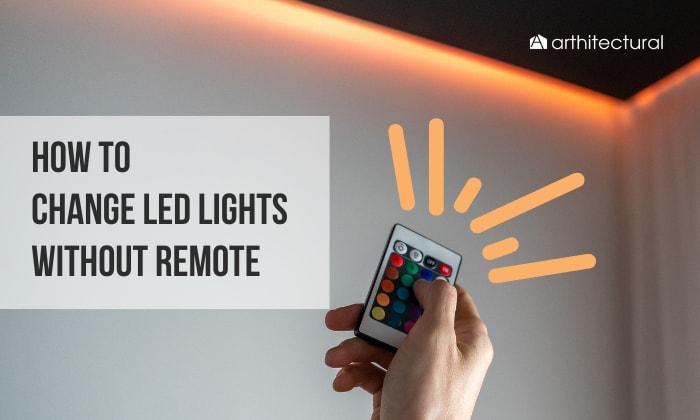
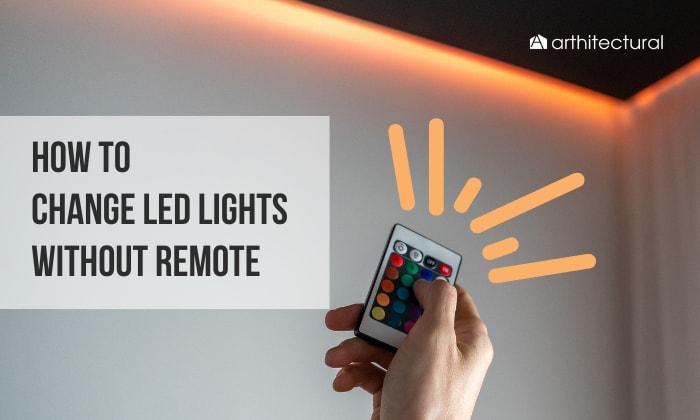
Led lights are versatile light sources that not only offer energy efficiency but also the ability to customize ambiance through a spectrum of colors. While many LED lights come with remote controls for convenient color adjustments, some models offer alternative methods for changing colors without the need for a remote.
Or when you come to the point when “I lost my led light remote” you might ask yourself, how to change LED lights without remote?
With a few simple steps, you can easily change the light color without a remote using the following:
- Manual Controls
- Smartphone Apps
- External Controllers
- Voice Control
Ways to Change LED Lights Without Remote

Changing LED lights when the LED light remote won’t work can be accomplished through various methods. But check first the things you need to prepare:
- LED lights
- Power Source
- User Manual
- Phone or Tablet
- Wi-Fi
Method 1: Manual controls

Many LED light strips or bulbs have buttons on the control module or the strip itself. Refer to the user manual or the manufacturer’s instructions to locate and use these controls.
Here’s a general approach you can follow:
- Identify the manual controls. Some LED lights have physical buttons or touch-sensitive areas on the light itself that allow you to change colors.
- Turn on LED lights and connect it to a power source.
- Access the color-changing mode, which can be labeled as “Color”, or “Mode”.
- Continue pressing the buttons until you reach the desired setting.
Method 2: Smartphone apps
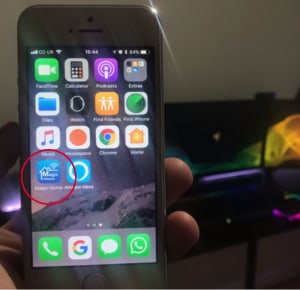
Some LED lights can be controlled on an LED lights controller app using a smartphone. Check if the LED lights you have are compatible with any specific app.
Most of these apps may require Bluetooth or Wi-Fi to connect LED lights to phone, and you can change the colors, modes, and other settings through the app.
Here are some apps that you can use change the color of LED lights, including the steps on how to use each of them:
Magic Home will allow you to change the LED light color using your phone or tablet. To use this, do the following:
- Connect the LED lights to the power source.
- Then, download the app.
- Once installed, you can now change the color of the strips.
- Remote Control for LED lights
For LED lights that only have infrared, you can use this app. Here’s what you can do:
- Download the application on Playstore.
- Once installed, open the app and match it to your previous controller by choosing the layout.
- Next, get close to the LED lights while pointing your phone at it.
- Lastly, play with the app’s interface to see if it works.
These are just some apps you can use to change their color, including the Universal LED light remote app. With so many available choices, you can try which suits your preferences.
Method 3: External controllers

Another method you can use to control LED lights without remote is through using an external controller.
Some LED lights can be connected to external controllers or hubs that offer additional control options. One example is the RGB led controller which works on creating a special color by altering the power of each channel: red, blue, and green.
Steps:
- Determine if your LED lights are compatible with external controllers or hubs.
- Purchase and install the appropriate external controller or hub.
- Connect the LED lights to the external controller or hub to control the lights using the provided cables or wireless pairing methods.
- Follow the instructions provided with the controller or hub to control the lights using either a dedicated control panel.
Method 4: Voice control
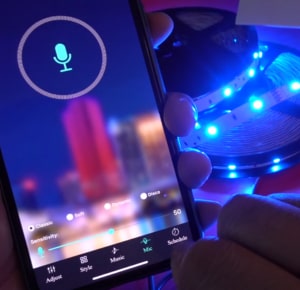
If you have a smart home system like Amazon Alexa or Google Assistant or you want to change LED light color with phone without bluetooth, you may be able to control your LED lights using voice commands. Make sure your LED lights are compatible with your smart home system and set them up accordingly.
Steps to follow:
1. Ensure your LED lights are compatible with your chosen smart home system (e.g., Alexa, or Google Assistant).
2. If you are using Alexa, here’s what to do:
- Install the Alexa app and open it.
- Go to Devices and click All Devices.
- Then, click either the button saying Lights or you can also find your lights at the end of the list.
3. You can also use Google Assistant to turn on LED strip lights and to change its color, here’s what you can do:
- Connect the LED lights to the power supply.
- Once connected, you can ask Google Assistant to change the color of the LED lights. For example,
- “Hey Google, turn on LED lights.”
- “Hey Google, turn off the LED lights.”
- “Hey Google, change the color of the LED lights to blue.”
Once asked, the colors will be changed automatically.
Also note that specific steps may vary depending on the brand, model, and features of your LED lights.
Right Method to Identify the Model
To identify the model of your LED lights and determine the appropriate methods for control, follow these steps:
1. Check the product packaging

Look for any labels, stickers, or markings on the packaging that may indicate the model number or provide information about the supported control methods. This information is often printed on the box or included in the product description.
2. Examine the LED lights

Inspect the LED lights themselves for any labels, tags, or engravings that contain the model number or relevant information. This could be located on the control module, power supply, or LED strips.
3. Consult the user manual
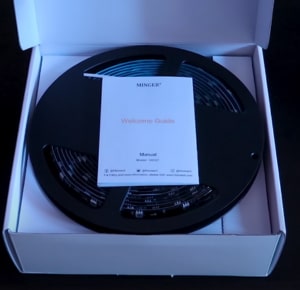
Locate the user manual or instruction booklet that came with the LED lights. The manual often contains detailed information about the model, compatible control methods, and instructions on how to operate and control the lights.
4. Visit the manufacturer’s website
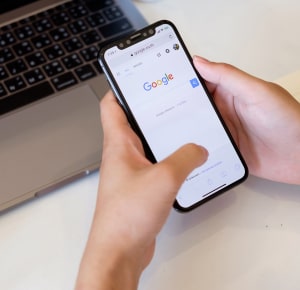
Visit the official website of the LED light manufacturer. Look for a support or product page where you can search for your specific model. The product page may provide information about the model number and compatible control options.
5. Contact customer support

If you are unable to find the model number or the right control methods using the above steps, reach out to the manufacturer’s customer support. They can assist you in identifying the model and provide guidance on the appropriate control methods based on your specific LED lights.
FAQs

How do I maintain LED lights for optimal performance?
To maintain LED lights for optimal performance:
- Keep them clean from dust and debris
- Avoid overheating by providing proper ventilation
- Use a stable power supply
- Use compatible dimmers and controls
- Follow manufacturer recommendations
- Avoid extreme environments, and
- Replace faulty components promptly
Can I connect a different remote to my LED lights?
In some cases, when you can no longer find or fix your led light remote, it may be possible to connect a different remote to your LED lights. Still, it depends on the specific LED light system you have.
LED lights typically come with a proprietary LED remote control that communicates with the receiver built into the lights. If you want to use a different remote, it must be compatible with the receiver’s communication protocol.
You should check if the LED light system supports third-party remotes or if there are any universal remotes available that can be programmed to work with your LED lights.
Refer to the manufacturer’s instructions or contact customer support for guidance on compatibility and programming options.
Conclusion
There are several methods available for changing LED lights without a remote control. Whether it’s through manual controls, smartphone apps, wall switches, plug-in timers, external controllers, or voice control via smart home systems, these are good methods on how to change led lights without remote.
With the right knowledge and techniques, you can enjoy the versatility and convenience of controlling your LED lights without a remote.
The post How to Change LED Lights without Remote? – 4 Methods appeared first on Arthitectural.
